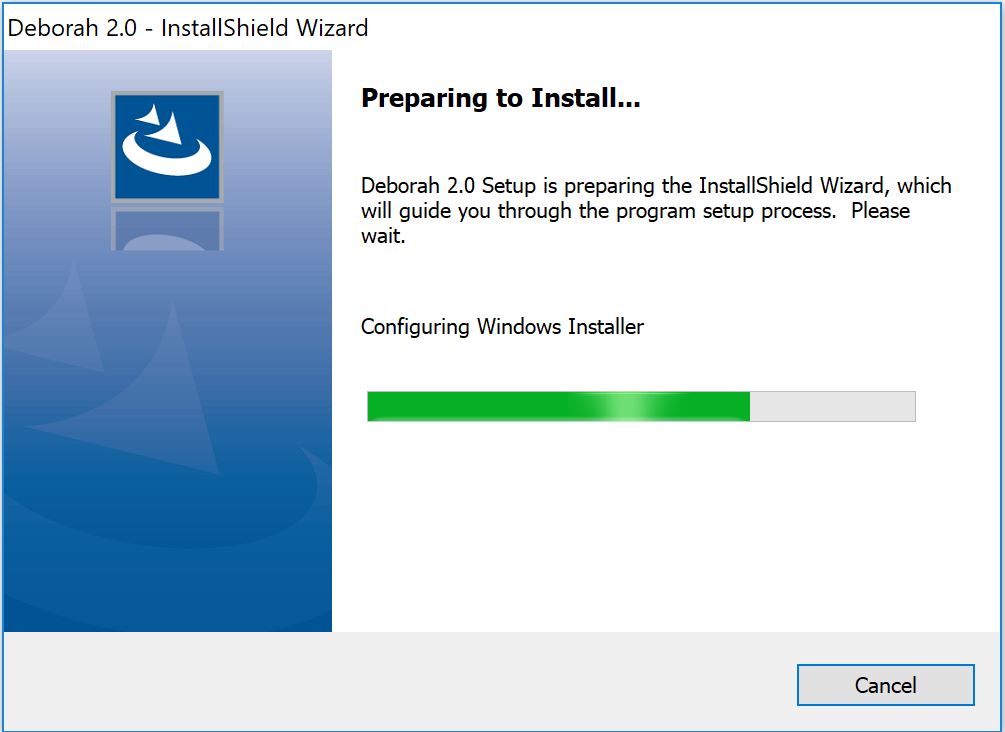
3. Now you'll the Welcome page. Click the "next" button.
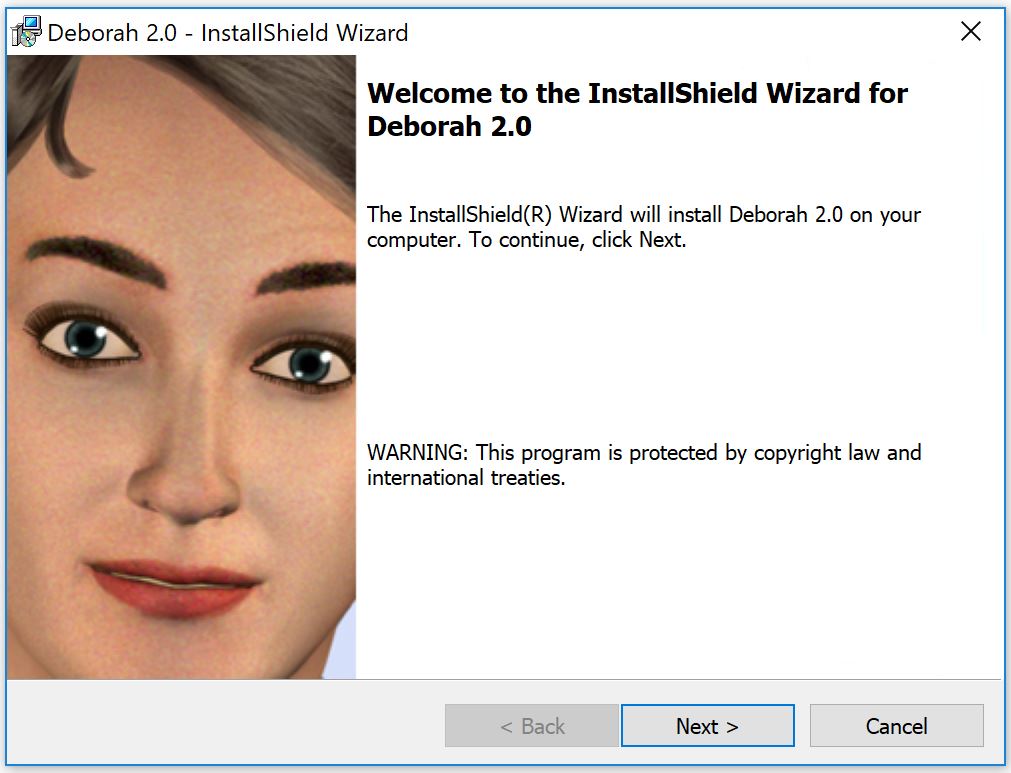
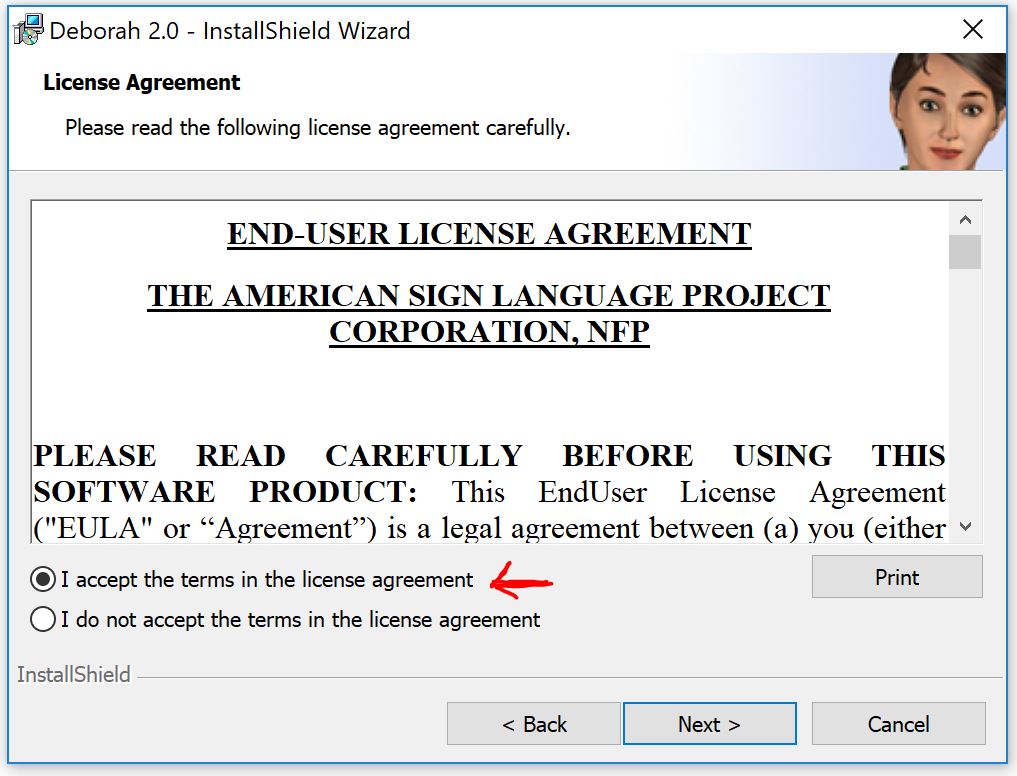
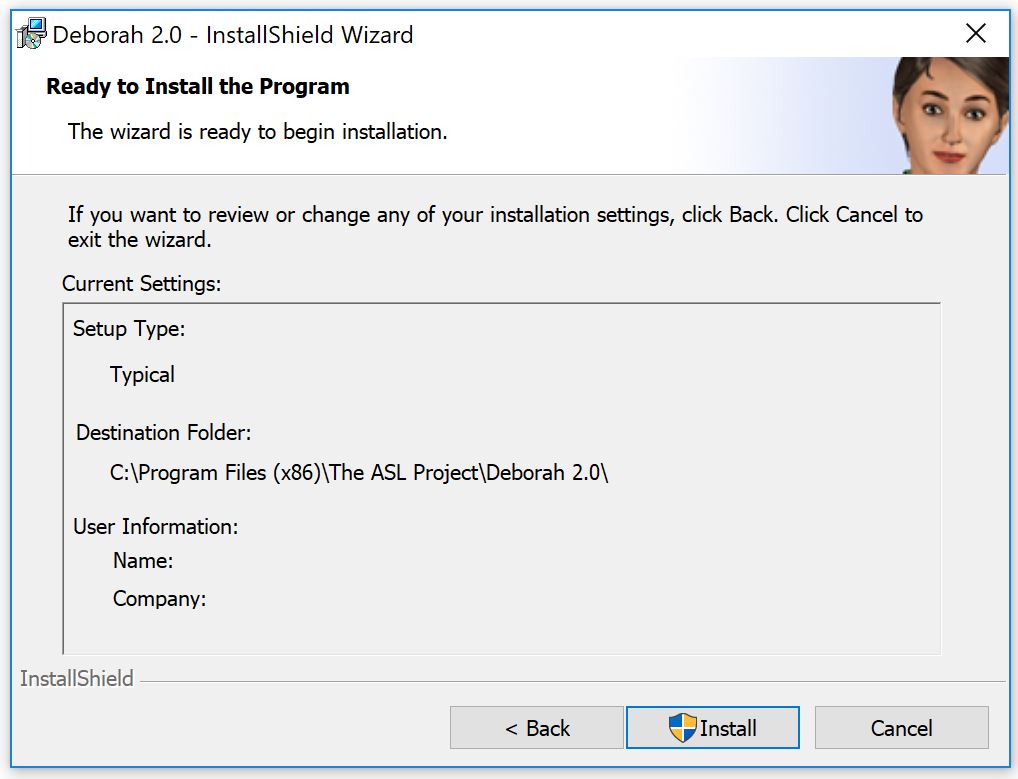
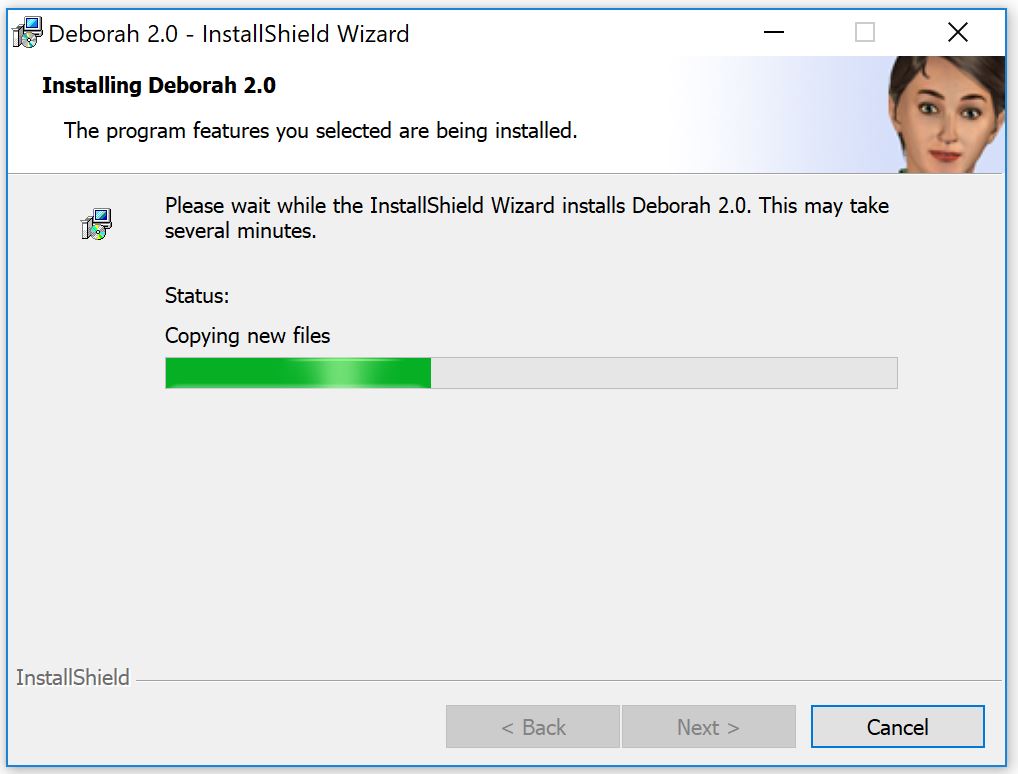
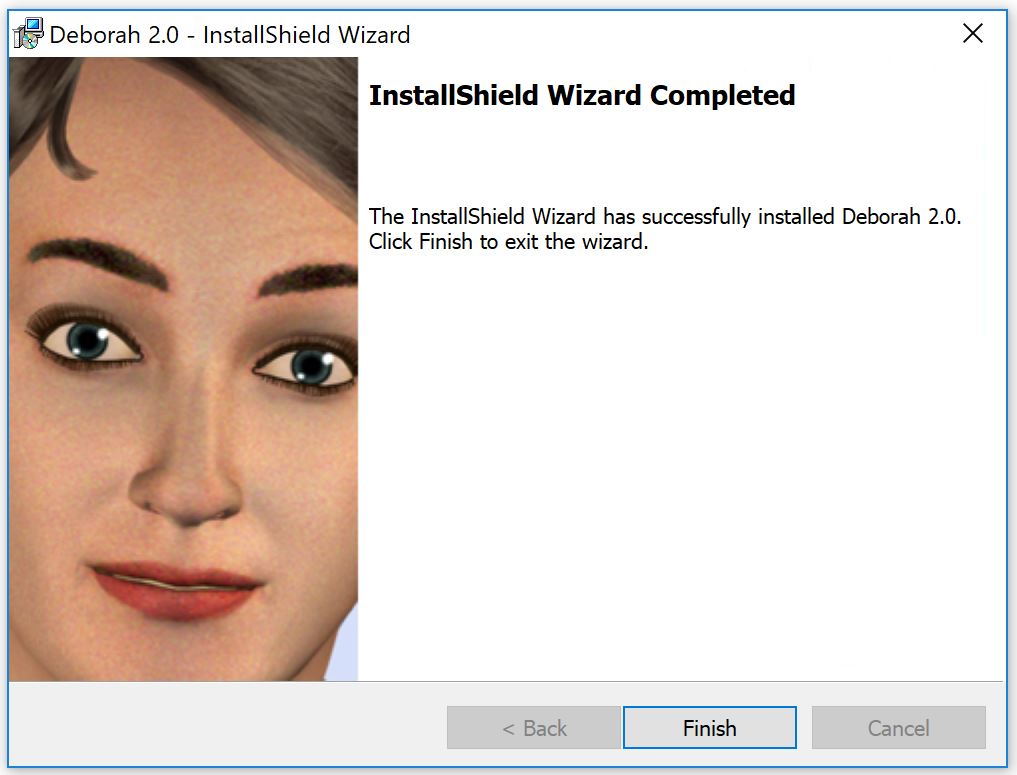
Installing Deborah 2.0
| Deborah 2.0 is a browsable and text-search dictionary of American Sign Language. The signs have been modified to meet the needs of citizens with multiple sensory and motor disabilities. The app was inspired by Nicolas and Mary Ellen DeLeonardis, in honor of their daughter Deborah DeLeonardis. The app was created as a joint proudction in cooperation with The American Sign Language Project NFP, DePaul University, the Mabley Family Association, the Mabley Developmental Center and Bowling Green State University. The project was supported in part by the AIP program at DePaul University and The American Sign Language Project, NFP. If you have a smart phone, the easiest way to use this app is to click on the link http://deborah2.net. That's it! No other installation required! The rest of these instructions are for the desktop version that runs on Windows 10 computers. Before you start the installation process, be sure that you are using a login with administrator privileges. | |
| 1. First you need to download the installer package.
Click on the link
http://aslproject.com/deborah2installer.exe
Depending on your security settings, your browser may warn you about malicious software or offer to
delete the file.
Once you've downloaded the file (deborah2installer.exe), double-click on it.
|
|
| 2. Wait until this "Preparing to install" pages finishes -- this usually less than 10 seconds. | 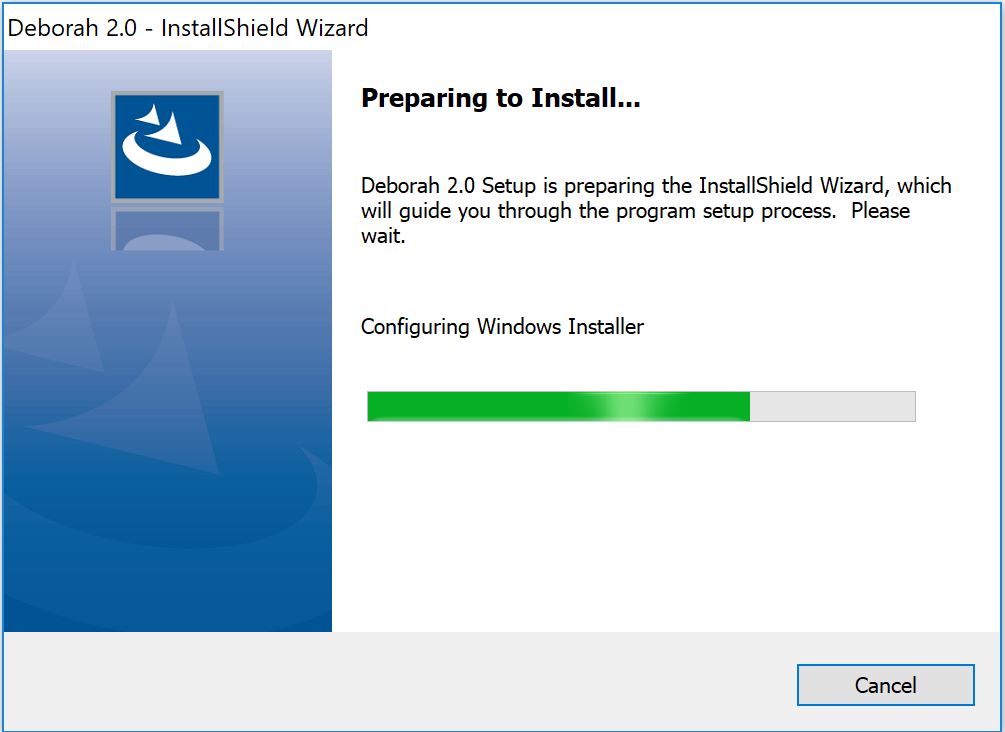 |
| 3. Now you'll the Welcome page. Click the "next" button. |
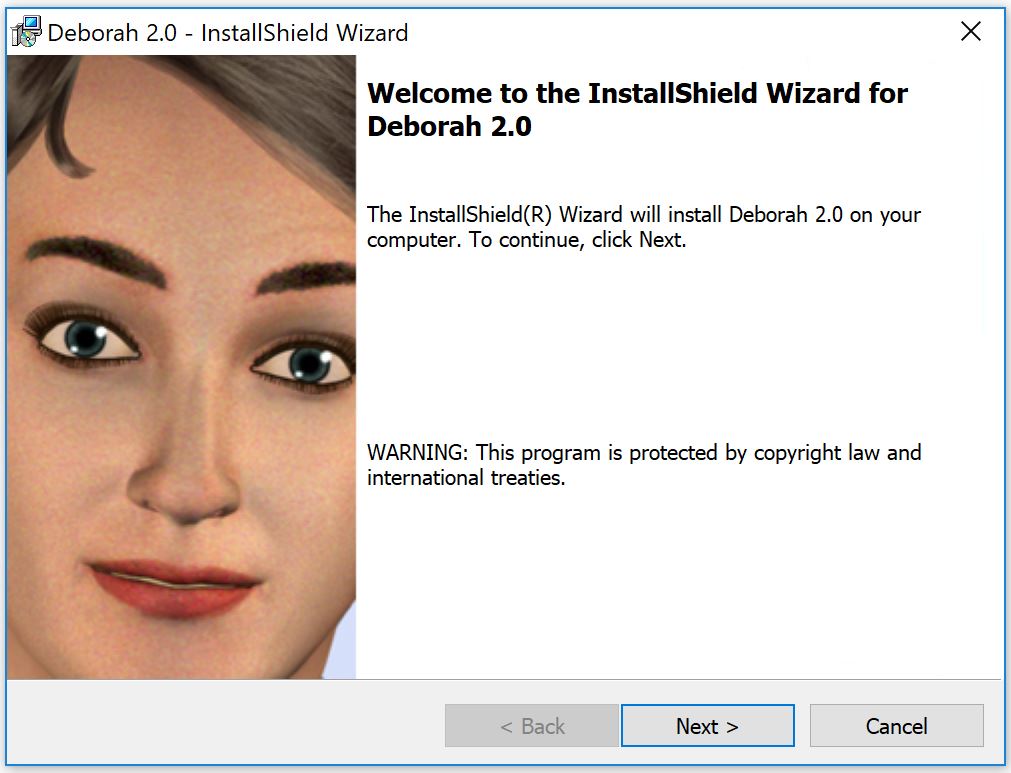 |
| 4. Read and accept the End-User License Agreement. Click the "I accept" option and click the "Next" button. | 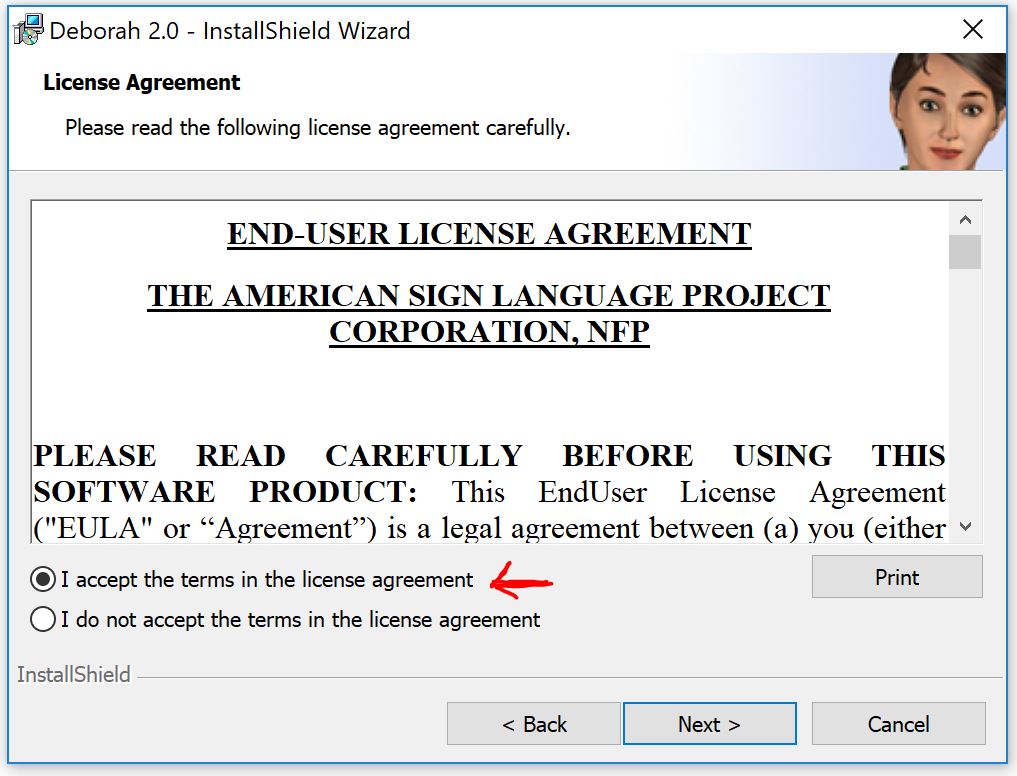 |
| 5. In the "Ready To Install" dialog click the "Install" button. Your screen will display the User Account Control requesting administrator access. Click "Ok". | 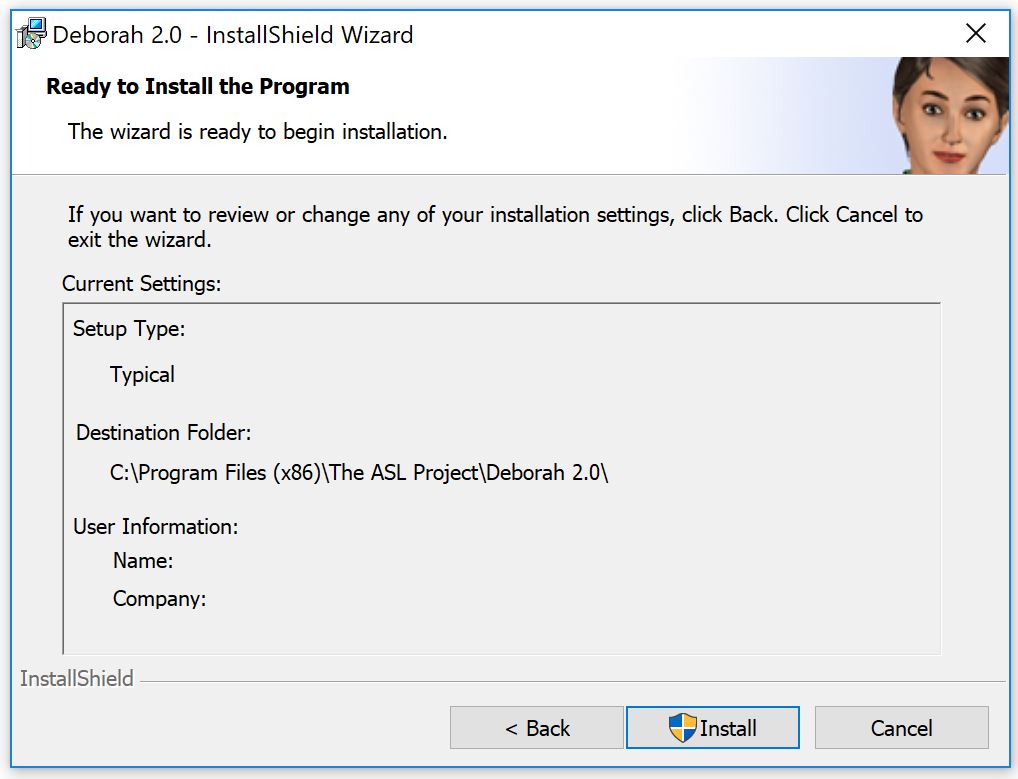 |
| 6. The "Installing Deborah 2.0" progress screen will appear. When the process is complete, you can click the "Next" button. | 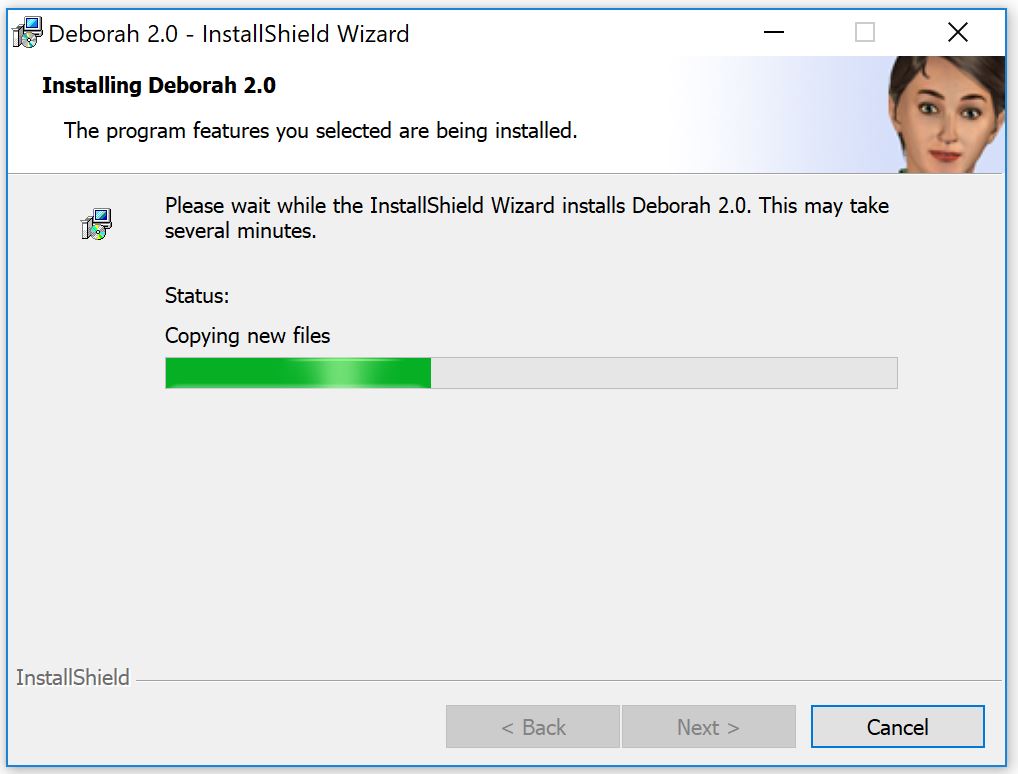 |
| 7. When you see this "InstallShield Wizard Completed" screen, click the "Next" button to complete the installation. | 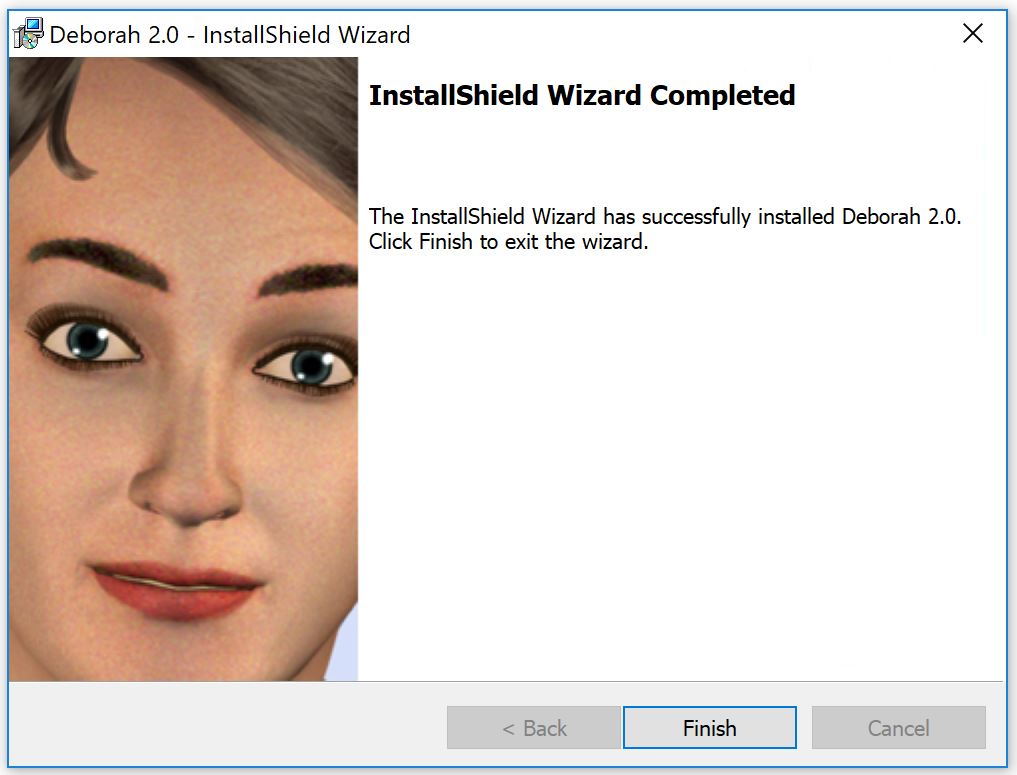 |
| Now you are ready to use the Deborah 2.0 desktop app | |